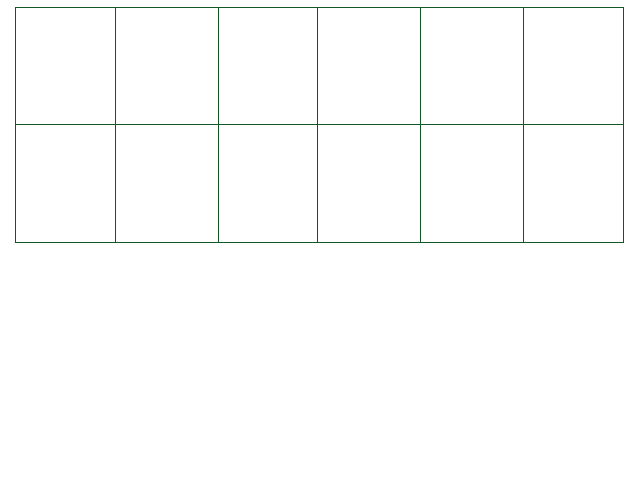
This section details functions Unitale adds to your Lua scripts to interact with the game in various
ways. All functions will have a suffix in square brackets to denote in which scripts they may be used.
See How to read this documentation for more details.
DEBUG( text) [E/M/W]
Write text to the debug console (toggleable with F9). It will appear automatically the first time you
write text to it. You can use this to check values in your code, or make sure some pieces of code are
actually running.
EnableDebugger( bool) [E/M/W]
Forcefully allows and disallows the showing of the debugger. If you enter false, the debugger will be
immediately hidden if it is open, and will no longer show itself for any reason. If you then enter true,
the debugger will not appear again immediately, but can be re-opened if the user presses F9.
The debugger is enabled by default.
Note: The state of the debugger also applies to the state of the FPS display.
SetGlobal( your_variable_name, value) [E/M/W]
An alternative to setting variables in the Encounter script to be accessed from anywhere (see The Script Object).
Sets a global variable. After setting, you can retrieve it from all your scripts at any time with
GetGlobal(variable_name).
GetGlobal( your_variable_name) returns variable [E/M/W]
An alternative to setting variables in the Encounter script to be accessed from anywhere (see The Script Object).
Gets a Global Variable that you previously set using SetGlobal().
SetRealGlobal( your_variable_name, value) [E/M/W]
Sets a Global variable that is accessible even in the overworld. After setting it, you can retrieve it from all of
your scripts at any time with GetRealGlobal(variable_name).
Persists through battles, but not between sessions. These variables can be saved using the overworld save system.
* Note: "Complex" variables (such as tables, functions and userdata) can not be saved as Real or AlMighty globals.
* Also note: as Real and AlMighty Globals persist across mods, it is possible for mods to read each others' globals.
Be careful when choosing global names.
Can be used in the overworld.
GetRealGlobal( your_variable_name) returns variable [E/M/W]
Gets a Global that you previously set using SetRealGlobal().
Can be used in the overworld.
SetAlMightyGlobal( your_variable_name, value) [E/M/W]
AlMighty Globals are globals that are instantly saved into a file when set: these globals persist
through sessions.
However, you can use the Remove AlMighty Globals button in modDev to remove them.
* Note: "Complex" variables (such as tables, functions and userdata) can not be saved as Real or AlMighty globals.
* Also note: as Real and AlMighty Globals persist across mods, it is possible for mods to read each others' globals.
Be careful when choosing global names.
Can be used in the overworld.
GetAlMightyGlobal( your_variable_name) returns variable [E/M/W]
Gets an AlMighty Global that you previously set using SetAlMightyGlobal().
Can be used in the overworld.
SetFrameBasedMovement( bool) [E/M/W]
Set to true if you want frame-based player movement (2px/frame) instead of time based player movement (120px/s).
Set it to false if you already are in frame-based movement and you want to go back to the time based movement.
By default, time-based movement is used (same as if SetFrameBasedMovement(false) were called).
Note that this function only controls the player's movement with the default control scheme (see Player.SetControlOverride
in The Player Object).
SetAction( "FIGHT", "ACT", "ITEM" or "MERCY") [E/M/W]
Used alongside State("ENEMYSELECT") (or EnteringState when entering the same state) to
force the player to choose FIGHT or ACT. This controls whether you'll see the enemy's health bar in the menu and whether the next state upon
pressing Z is ATTACKING or ACTMENU.
If used in the state ACTIONSELECT, this function will move the player over the specified button.
AllowPlayerDef( bool) [E/M/W]
If the given value is true, all damage that the player will take will be reduced - like in Undertale - by 1 point for each 5 defense,
with the player's defense at LV1 not affecting the damage.
Damage taken can not be fully blocked and will always be at least 1.
False by default.
SetPPCollision( bool) [E/M/W]
Setting this to true will force all bullets that don't have a specified collision type to use the Pixel-Perfect collision system.
If you want to use it, then I'd highly recommend seeing The Pixel-Perfect Collision System.
False by default.
BattleDialogue( list_of_strings) [E/M/W]
or BattleDialog
This makes the list of strings you give to the function appear in the UI dialog box. After skipping through
them, you will automatically go to the monster dialogue step by default. Below is a working example of
how you could use it for a Vegetoid encounter.
As of CYF v0.6.4, if you end up with 4 or more lines of battle dialog displayed at once, the text will move up
(9 pixels, one time) to compensate and try to fit your text inside the box.
* You can use \n to create a new line with a star (*), and \r to create
a new line without a star.
function HandleCustomCommand(command)
if command == "DINNER" then
if ate_greens then -- ate_greens is a non-default variable, of course
currentdialogue = {"Ate\nYour\nGreens"}
else
currentdialogue = {"Eat\nYour\nGreens"}
end
BattleDialog({"You pat your stomach.\nVegetoid offers a healthy meal."})
end
end
CreateState( name) [E/M/W]
This function creates a custom state with the name name, which will function like the NONE state. You cannot have two states with the same name.
UnloadSprite( path) [E/M/W]
This function removes the sprite loaded through path from CYF's internal cache, allowing you to load it from your folder again.
Usually, CYF keeps all sprites it loads in an encounter in memory so the engine does not have to load it again, which may create a lag spike. However, if the sprite is changed during the mod, the file will not be reloaded, and only its first version will be kept until the encounter is over, or the mod is unloaded in the overworld.
State( state_to_go_to) [E/M/W]
A powerful function that immediately skips the battle to the specified state, rather than following the
default conventions. Below is a list of valid strings you can pass to it, what state you'll be going to
and what that state entails. The states you pass to it are case-invariant, but uppercase is recommended
for readability.
Arguably the best part about State is that it can be used in conjunction with the text command [func] to change the state from within your dialogue. An example is below - this will have a monster say that he will not fight you, then return to the action select screen, instead of starting a wave.
currentdialogue = {"I won't fight you.", "[func:State,ACTIONSELECT]"}
There are some other states available, but entering some might have nasty side effects. It's possible that they might lock up your battle if you enter them with State. So, use at your own risk:
Finally, there are two "special" states that evoke behavior in the engine itself:
Freezing states
As of CYF v0.6.2.1, calling State("PAUSE") will perfectly "pause" an encounter. The last active state will remain active, but in a frozen state, until you call State again.
* Only the Update function of the Encounter script will remain active here.
* To unfreeze a state, you must use State to switch to another state, preferably the last active state. GetCurrentState() will tell you the name of the frozen state.
GetCurrentState() returns [E/M/W]
Returns the name of the current state (see above for all states).
RandomEncounterText() returns [E]
Select a random monster from the encounter, then get a random entry from the comments table there.
You'll want to use this to replicate default encounter behaviour. See code below (or one of the example
encounters).
function DefenseEnding() --This built-in function fires after the defense round ends.
encountertext = RandomEncounterText()
end
SetButtonLayer( layer) [E]
Changes the layer of the FIGHT, ACT, ITEM and MERCY buttons and the Player's name, lv and hp.
The usable layers are created sprite layers and these base layers:
CreateEnemy( scriptName,
x, y) [E]
This function creates an enemy script using the script scriptName in the
Lua/Monsters folder of your mod, which will act as a new enemy in battle, and returns a reference to it.
It will move the enemy so that it is centered just above the arena, with 1 pixel of space inbetween, and will move the enemy's sprite
by x pixels horizontally and y pixels vertically.
Be aware that creating an enemy this way will NOT add it to the Encounter script's enemies table,
so you have to manage the table yourself by adding this new enemy script to it.
Flee() [E]
This function runs the fleeing sequence.
SetSprite( filename) [M]
Sets the monster's sprite from the Sprites folder to filename.png.
Can be used with [func] to change sprites mid-dialogue.
SetActive( active) [M]
Either true or false. If false, this monster will stay on screen but will not show up in menus, do its
dialogue or run any of its events. You can use this to introduce monsters to an encounter at a later
point. The battle will end when a monster is killed or spared and there are no active monsters left.
Having no active monsters at all will likely cause a bunch of errors right now.
SetDamage( amount) [M]
Set the amount of damage the monster will take the next time it is attacked. Can be negative.
Set amount to the amount of damage the monster will take, or 0 to make the attack miss.
This function can only be used within the Game Event BeforeDamageCalculation, or just before
using the function Player.ChangeTarget.
You also don't want to use it with a monster who's been disabled with SetActive(false).
Kill( playSound = true) [M]
Kills the monster immediately. If this was the last monster, the battle ends.
Does NOT call the Game Event OnDeath.
If playSound is set to false, the dusting sound will not be played.
Spare( playSound = true) [M]
Spares the monster immediately. Similar to Kill(), if this was the last monster, the battle ends.
Does NOT call the Game Event OnSpare.
If playSound is set to false, the sparing sound will not be played.
Move( x, y) [M]
Moves the enemy's sprite relative to its current position.
MoveTo( x, y) [M]
Moves the enemy's sprite relative to the bottom left corner of the screen.
This is effectively the same as setting enemypositions again, except x is 320px left and y is 231px down.
BindToArena( bind, isUnderArena = false) [M]
Controls whether the enemy's sprite will follow the Arena's movements.
If bind is true, the enemy will be parented to the Arena and follow all of its movements.
Otherwise, it will be either behind or in front of the arena, depending on the value of isUnderArena.
SetBubbleOffset( x, y) [M]
Makes the enemy's dialogue bubble appear x pixels horizontally and
y pixels vertically relative to its original position.
SetDamageUIOffset( x, y) [M]
Changes the offset of the enemy's damage UI (the enemy's health bar and the red numbers). Note that the damage UI is on a layer
above that of the arena.
SetSliceAnimOffset( x, y) [M]
Changes the offset of the attack animation (the red slice by default) for when the player attacks this monster.
Remove() [M]
This function immediately removes this enemy from the encounter, including the script it's been called from.
Be aware that removing an enemy this way will NOT remove it from the Encounter script's enemies table, so you have
to manage the table yourself by removing this enemy script from it before running this function, because any reference to it will be invalid.
EndWave() [W]
Ends this wave immediately. You can only call this function from the Update function.