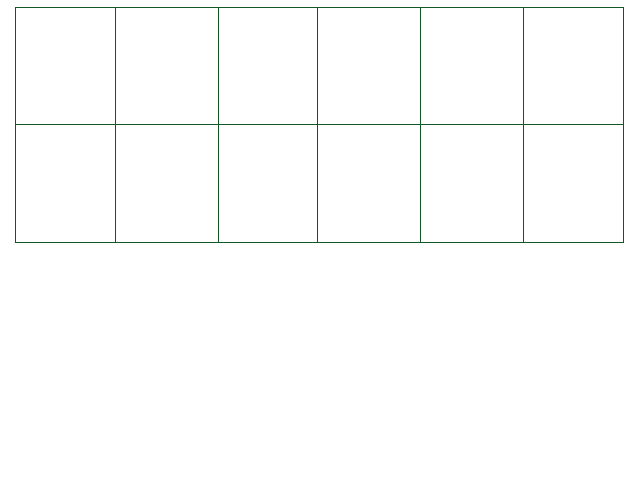The Misc object [E/M/W]
The Misc object has some window-related and computer-related functions. Most of them are functions.
- Misc.MachineName (read-only) - Returns the name of the player's session.
- Misc.OSType - Returns Windows, Mac or Linux.
- shader Misc.ScreenShader - A shader object that affects the entire screen, instead of a single sprite.
See The Shader Object for more information.
-
Misc.ShakeScreen( durationInFrames, intensity = 3, isIntensityDecreasing = true)
- Shakes the screen for durationInFrames frames, with a maximum of
intensity pixels away from the normal position.
Set isIntensityDecreasing as true to reduce the intensity over time.
- Misc.StopShake() - Stops a previous Misc.ShakeScreen call, does nothing
otherwise.
- Misc.MoveCamera( x, y) - Moves the camera right x pixels and up y pixels.
- Misc.MoveCameraTo( x, y) - Moves the bottom-left of the camera directly to the point (x, y).
(0, 0) is the starting position.
- Misc.ResetCamera() - Resets the position of the camera. Same as calling MoveCameraTo(0, 0) in battle - in the Overworld, this instead resets the camera to the Player's position.
- Misc.cameraX - Gets or sets the current x position of the bottom-left corner of the camera.
- Misc.cameraY - Gets or sets the current y position of the bottom-left corner of the camera.
- Misc.FullScreen - Gets or sets whether the user is in fullscreen mode.
-
Misc.ResizeWindow( width, height) - Resizes CYF's window to the given width and height, in pixels. The parameters width and height must both be positive, and the function will return true if the window was successfully resized, false otherwise. The window will not be resized if the requested width or height are bigger than the player's screen's respective width or height.
It also works in fullscreen; this function will make sure the given area will be displayed on screen at all times by adding black borders if needed.
* NOTE: Only allowed during battles.
-
Misc.WindowWidth - Returns the width of the game window when running in windowed mode (even in fullscreen).
If set, it will set the width of CYF's window in pixels. CYF's default width is 640 pixels. Will do nothing if the player's screen's width is lower than the requested width.
* NOTE: Only allowed during battles.
-
Misc.WindowHeight - Returns the height of the game window when running in windowed mode (even in fullscreen).
If set, it will set the height of CYF's window in pixels. CYF's default height is 480 pixels. Will do nothing if the player's screen's height is lower than the requested height.
* NOTE: Only allowed during battles.
- Misc.ScreenWidth (read-only) - Returns the width of the user's screen in windowed mode, or the number of displayed pixel columns when in fullscreen.
- Misc.ScreenHeight (read-only) - Returns the height of the user's screen in windowed mode, or the number of displayed pixel rows when in fullscreen.
- Misc.MonitorWidth (read-only) - Returns the width of the user's monitor, regardless of the user's settings or if Misc.SetWideFullscreen has been used.
- Misc.MonitorHeight (read-only) - Returns the height of the user's monitor, regardless of the user's settings or if Misc.SetWideFullscreen has been used.
-
Misc.SetWideFullscreen( wide) - If the user is playing with an aspect ratio wider than 4:3, this function will expand the view in fullscreen to show the space to the left and right of the 640x480 screen space.
It will only take effect when in fullscreen, and will automatically resize the view if already in fullscreen.
If the user's aspect ratio is 4:3 or thinner, nothing will change.
Note that object positions, such as projectiles and sprites, will remain the same.
* NOTE: Only allowed during battles.
You can use this code to determine how much space you have available on either side (still using the relative position system in which the screen is always assumed to be 640x480):
local displayedWidth = Misc.MonitorHeight / 0.75
local scale = 640 / displayedWidth
local widthOnEachSide = math.max(scale * (Misc.MonitorWidth - displayedWidth) / 2, 0)
CreateProjectileAbs("bullet", 0 - widthOnEachSide, 240) -- creates a bullet at the absolute left side of the screen when in wide fullscreen
Here, if widthOnEachSide is 0, the user is using a resolution that is 4:3 or thinner. Be sure to check if this number is greater than 0 before doing operations that require fullscreen!
- Misc.DestroyWindow() - Closes the window instantly.
- Misc.debuggerX - Change the debugger's x position relative to the camera's position.
- Misc.debuggerY - Change the debugger's y position relative to the camera's position.
- Misc.debuggerAbsX - Change the debugger's x position relative to the encounter's bottom-left corner, or the map's bottom-left corner if used in the overworld.
- Misc.debuggerAbsY - Change the debugger's y position relative to the encounter's bottom-left corner, or the map's bottom-left corner if used in the overworld.
- Misc.MoveDebugger( x, y) - Move the debugger relative to its current position.
- Misc.MoveDebuggerTo( x, y) - Move the debugger relative to the camera's current position.
- Misc.MoveDebuggerToAbs( x, y) - Move the debugger relative to the encounter's bottom-left corner, or the map's bottom-left corner if used in the overworld.
- Misc.isDebuggerAttachedToCamera - Whether or not the camera should move the debugger along with it when it moves. True by default.
- Additional notes on the debugger:
- The debugger's pivot point is its top-right corner.
- Its default absolute position is (620, 480).
- Its width is 320 and its height 140.
- If Misc.isDebuggerAttachedToCamera is true when the window is resized, the debugger will stick to the top right corner of the screen.
THE FOLLOWING VARIABLES AND FUNCTIONS ARE WINDOWS ONLY.
Don't forget to check if the user is playing with a Windows OS by using the variable
windows!
- Misc.WindowName - Gets or sets the name of the window.
- Misc.WindowX - Gets or sets the X position of the bottom left corner of the window.
- Misc.WindowY - Gets or sets the Y position of the bottom left corner of the window.
- Misc.MoveWindow( X, Y) - Moves the window X pixels horizontally and Y pixels vertically.
- Misc.MoveWindowTo( X, Y) - Moves the bottom left corner of the window to the given coordinates.
File Functions
Misc.FileExists( path)
Use this function to check if a file exists.
- path: Path to the file to open, relative to your Mod folder.
Can enter subfolders such as Lua.
Use this before
Misc.OpenFile if you plan to read from a file.
Misc.ListDir( path, getFolders = false)
This function returns a list of either files or folders.
- path: Path to the file to open, relative to your Mod folder.
Can enter subfolders such as Lua.
- getFolders: If true, this function will return the names of all Folders in path.
Otherwise, this function will return the names of all Files in path.
Misc.DirExists( path)
Use this function to check if a folder exists.
- path: Path to the file to open, relative to your Mod folder.
Can enter subfolders such as Lua.
Misc.CreateDir( path)
Attempts to create a folder with the path
path relative to your Mod folder.
Returns
true if the operation was successful,
false otherwise.
Misc.MoveDir( path, newPath)
Attempts to move a folder with the path
path relative to your Mod folder to a new location
newPath
also relative to your mod folder.
Returns
true if the operation was successful,
false otherwise.
Misc.RemoveDir( path, force = false)
Attempts to delete a folder with the path
path relative to your Mod folder.
- force: If true, this function will forcefully remove a folder. Otherwise, a folder will only be removed if it is empty.
Returns
true if the operation was successful,
false otherwise.
Misc.OpenFile( path, mode = "rw") returns File
This function opens a file
in CYF's Mods folder ONLY for writing and anywhere for reading.
- path: Path to the file to open, relative to your Mod folder.
Can enter subfolders such as Lua.
-
mode: Determines how the file should be opened:
- r: The file can only be read from.
- w: The file can only be written to.
- rw: The file can be read from AND written to.
Files can be created through use of File.Write (see below).
This function returns a
File object representing the file:
The File object [E/M/W]
All modes
- File.openMode (read-only):
Returns the file mode being used by this File object.
This is what you entered for mode in Misc.OpenFile.
- File.lineCount (read-only):
The number of lines in the file.
- File.filePath (read-only):
The full file path to the opened file.
- File.Move( new_path):
Moves the opened file to the path new_path.
Can be used to rename a file.
- File.Copy( new_path, overwrite = false):
Copies the opened file to the path new_path.
If overwrite is true, a file at the target path that already exists will be replaced with the opened file.
"r"
- File.ReadLine( line):
Returns the contents of line #line as a string.
- File.ReadLines():
Returns every line in the file as a separate string, all within one table.
Same as using File.ReadLine on every line.
- File.ReadBytes():
Returns a table containing every individual byte in the file, start to finish, represented as a number.
Be prepared for a lag spike as soon as you use this function. Depending on the size of the file, the resulting table can be very large.
"w"
- File.Write( data, append = true):
Writes the text in data to the file. Supports \n.
Creates the file if it doesn't exist.
If append is true, the new text will be added to the end of the file (without a new line).
Otherwise, the entire file will be replaced by data.
- File.ReplaceLine( line, data):
Sets the contents of line #line in the file to data.
Supports \n.
- File.DeleteLine( line):
Removes line #line from the file.
The line that came after it previously is now line #line.
- File.WriteBytes( data):
Writes a series of bytes to a file. This will replace all contents of the file.
- File.Delete() (w):
Deletes the file.
If using "w" or "rw" mode, you can use File.Write to create the file again.