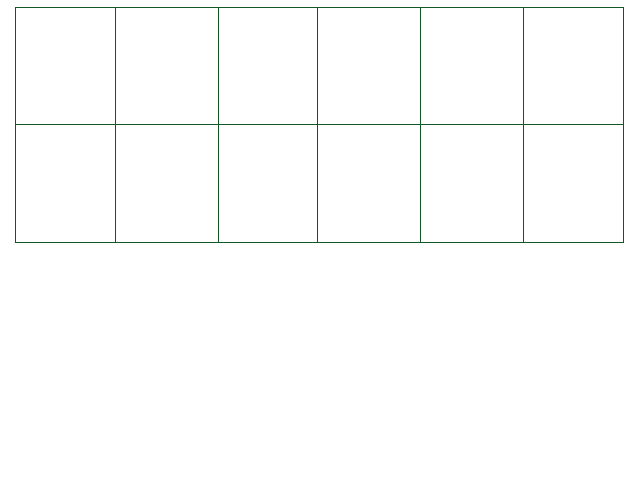
Projectile management is, starting from 0.2.0, available from both the encounter and the wave scripts. As a result it is now in its own section.
CreateProjectileLayer( name,
position = "", below = false) [E/W]
Creates a layer named name that projectiles can be placed in. To create your new projectile layer, you'll need to choose a pre-existing layer.
position must be the name of an existing projectile layer.
The only default layer is "", so you must use it first.
If before is true, the new layer will be created below the layer given in position,
otherwise it will be above it.
CreateProjectile( spritename, initial_x,
initial_y, layer = "") returns bullet [E/W]
Creates a bullet that you can store and modify, with its spawn position relative to the center of the
arena. The hitbox of the bullet is a rectangle around the sprite, unless you use CYF's PP mode.
You can specify a layer if you want - otherwise, the bullet will be in the normal bullet layer.
CreateProjectileAbs( spritename, initial_x,
initial_y, layer = "") returns bullet [E/W]
Same as CreateProjectile, but the bullet's spawn position is relative to the bottom left of the screen instead of
the arena's center. The hitbox of the bullet is a rectangle around the sprite, unless you use CYF's PP mode.
You can specify a layer if you want - otherwise, the bullet will be in the normal bullet layer.
sprite Bullet.sprite
The bullet's sprite component. See the Sprites & Animation section for usage details.
NOTE: In 0.2.1a, modifying the sprite does not change the bullet's hitbox yet. it's always
the original square of the bullet when it was created.
But, in CYF, changing the bullet's sprite does modify the bullet's hitbox!
Bullet.x
The X position of this bullet, relative to the arena's center. A bullet at
x=0 and y=0 will be at the center of the arena.
Bullet.y
The Y position of this bullet, relative to the arena's center.
Bullet.absx
The X position of this bullet, relative to the bottom-left corner of the screen.
Bullet.absy
The Y position of this bullet, relative to the bottom-left corner of the screen.
Bullet.ppcollision
If this is true, the bullet will use the Pixel-Perfect Collision system.
By default, this is the encounter's default collision system.
* Manually setting this will set Bullet.ppchanged to true.
See SetPPCollision in The Pixel-Perfect Collision System for more information.
Bullet.ppchanged (read-only)
Tells you if the bullet's collision system has been changed by manually changing Bullet.ppcollision.
* Bullets with Bullet.ppchanged set to true will NOT be affected by future calls of
SetPPCollision (see The Pixel-Perfect Collision System).
Will be false after you call Bullet.ResetCollisionSystem(), or if you haven't changed
Bullet.ppcollision.
Bullet.ResetCollisionSystem()
Resets the collision system of the bullet to the encounter's default collision system.
The default collision system is set by SetPPCollision.
See The Pixel-Perfect Collision System for more information.
Bullet.layer
The bullet layer that the bullet is on.
Note: It is common practice to use Bullet.layer to deparent
a bullet if you need to do so. Setting it back to "" will parent the bullet to its default
layer, removing its previous parenting altogether.
Bullet.isactive (read-only)
Used to check if the bullet is still active.
If the bullet has been removed, this will be false; otherwise true.
Bullet.Move( x, y)
Move this bullet x pixels to the right and y pixels up.
A negative x will move it to the left, and a negative
y will move it downwards.
Bullet.MoveTo( x, y)
Move this bullet to this position immediately, relative to the arena's center.
Bullet.MoveToAbs( x, y)
Move this bullet to this position immediately, relative to the bottom-left corner of the screen.
Bullet.Remove()
Destroys this bullet.
You can continue retrieving its x,
y, absx and absy
properties. Trying to move a removed bullet will give you a Lua error. If you're not sure if your
bullet still exists, check Bullet.isactive first.
Bullet[ your_variable_name] = value (OR)
Bullet.SetVar( your_variable_name, value)
Sets a variable on this bullet that you can retrieve with Bullet.GetVar.
Similar in use to SetGlobal - but you can use this to store specific variables on a per-bullet basis.
Bullet[ your_variable_name] (OR)
Bullet.GetVar( your_variable_name)
Gets a variable that you previously set using Bullet.SetVar.
Bullet.SendToTop()
Moves this bullet on top of all currently existing projectiles.
Note that newly spawned projectiles are always on top by default;
this function is mostly to move existing bullets to the top.
Moves the bullet to the top of its current layer.
Bullet.SendToBottom()
Moves this bullet below all currently existing projectiles.
Moves the bullet to the bottom of its current layer.
Bullet.isColliding()
Returns true if the player is colliding with the bullet.
Will use PPCollision (pixel-perfect collisions) if the bullet has PP enabled. See Bullet.ppcollision.
Bullet.OnHit(bullet bullet)
This variable must receive a function, which can be done in two possible ways:
Bullet.OnHit = function(bullet)
-- Your code
end
function Bullet.OnHit(bullet)
-- Your code
end
Bullet.isPersistent = false
Set this to true and, if you're not in retrocompatibility mode, this will make the bullet stay loaded even after the wave ends.
Here is an example of a bullet that chases you pretty fast, but slows down as it gets closer. You have to keep moving to dodge it. This is a fairly basic example that makes use of the Player object.
oursprite = "hOI!!!!"
--Create a new bullet, starting in the upper right corner.
chasingbullet = CreateProjectile(oursprite, Arena.width/2, Arena.height/2)
--Set initial speed of 0 in both directions.
chasingbullet.SetVar('xspeed', 0)
chasingbullet.SetVar('yspeed', 0)
function Update()
-- Get the x/y difference between the player and bullet
local xdifference = Player.x - chasingbullet.x
local ydifference = Player.y - chasingbullet.y
-- We create a new speed by first halving the original speed
-- Then we add a small fraction of the position difference between the player and bullet.
-- The result is a bullet that moves faster as it's further away, and slower when it's closer.
-- The value we're dividing by is experimental. Experimenting with numbers is essential!
local xspeed = chasingbullet.GetVar('xspeed') / 2 + xdifference / 100
local yspeed = chasingbullet.GetVar('yspeed') / 2 + ydifference / 100
-- Now move the bullet...
chasingbullet.Move(xspeed, yspeed)
-- ...and store our new speeds.
chasingbullet.SetVar('xspeed', xspeed)
chasingbullet.SetVar('yspeed', yspeed)
end
Below is an example of a fully scripted Wave using most of these functions. It will spawn a projectile above the arena (assuming a width/height of 155/130), give it a random speed in the X direction, and drop it downwards. If it hits the bottom border of the arena, it'll bounce back up. Otherwise it'll continue falling off the screen.
spawntimer = 0
bullets = {}
-- This happens every frame while you're defending. --
function Update()
spawntimer = spawntimer + 1 --Add 1 to the counter every frame
-- This part takes care of bullet spawning. --
if spawntimer%30 == 0 then --This happens every 30 frames.
local posx = 30 - math.random(60) --Set a random X position between -30 and 30
local posy = 65 --and set the Y position to 65, on the top edge of the arena.
local bullet = CreateProjectile('hOI!!!!', posx, posy) -- Create projectile with sprite hOI!!!!.png
bullet.SetVar('velx', 1 - 2*math.random()) -- We'll use this for horizontal speed. Random between -1/1
bullet.SetVar('vely', 0) -- We'll use this for fall speed. We're starting without downward movement.
table.insert(bullets, bullet) -- Add this new Bullet object to the bullets table up there.
end
-- This part updates every bullet in the bullets table. --
for i=1,#bullets do -- #bullets in Lua means 'length of bullets table'.
local bullet = bullets[i] -- For convenience, so we don't have to use bullets[i]
local velx = bullet.GetVar('velx') -- Get the X/Y velocity we just set
local vely = bullet.GetVar('vely')
local newposx = bullet.x + velx -- New position will be old position + velocity
local newposy = bullet.y + vely
if(bullet.x > -Arena.width/2 and bullet.x < Arena.width/2) then -- Are we inside the arena (horizontally)?
if(bullet.y < -Arena.height/2 + 8) then -- And did we go past the bottom edge?
bullet.MoveTo(bullet.x, -Arena.height/2 + 8) -- Don't move it past the edge!
-- Note the +8; I know the bullet sprite I'm using is 16x16.
-- Without adding 8 it'll be inside the edge.
vely = 4 --reverse bounce direction
end
end
vely = vely - 0.04 -- Apply gravity
bullet.MoveTo(newposx, newposy) -- and finally, move our bullet
bullet.SetVar('vely', vely) -- and store our new fall speed into the bullet again.
end
end
OnHit(bullet bullet)
Every time a bullet collides with a player, this function gets called on the script that created the
projectile. The bullet object in this function can be modified if you feel like it. For more information
on the bullet object, see the documentation above.
If you implement this function in your script, you have to manually define what should happen after
bullet collision. This is what allows you to create orange, cyan and green projectiles, and much much
more. If you don't implement this function in your wave script, it'll stick to the default of dealing 3
damage on hit. Below are multiple examples of how to use this function.
--Defining your own damage for this wave
function OnHit(bullet)
Player.Hurt(10)
end--Replicating cyan bullet functionality
function OnHit(bullet)
if Player.isMoving then
Player.Hurt(5)
end
end--Replicating orange bullet functionality; opposite condition of cyan
function OnHit(bullet)
if not Player.isMoving then
Player.Hurt(5)
end
end--Replicating green bullet functionality
function OnHit(bullet)
Player.Heal(1)
bullet.Remove()
end