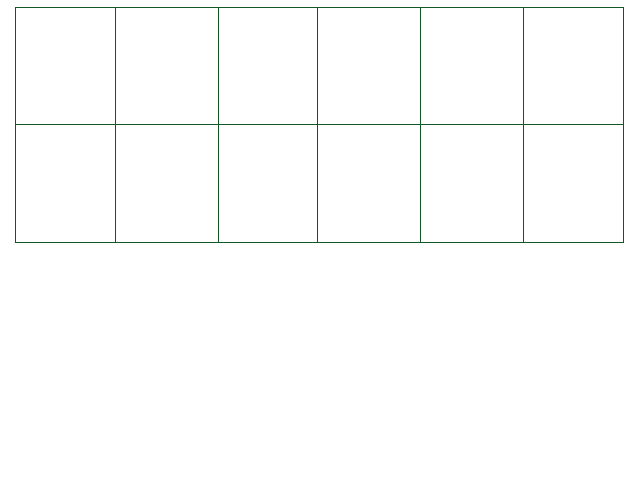
There are two types of text commands: commands that get executed instantly, like text color and effects; and commands that get executed inline, as they're displayed, like wait commands and character voices. Note that currently, if you skip a text command (with X), it'll also skip all inline commands that were still in your text. Unless, that is, you use playerskipdocommand :P
On line breaks: there are actually two different kinds. In UI messages where asterisks are used, you can use \n to start a new line with an asterisk. If you want a new line without an asterisk, use \r.
This is different for monster dialogue that isn't prefixed with asterisks: Always use \n for line breaks here. Or use autolinebreak! See Special Variables.
[color:rrggbb]
This sets the text color for all text after this command to the specified hex code. It resets per
dialogue. [color:ff0000] would be red, [color:555555] a dark grey.
Here are a few examples:
| [color:ff0000] | Determination |
| [color:003cff] | Integrity |
| [color:00c000] | Kindness |
| [color:ffff00] | Justice |
| [color:d535d9] | Perseverance |
| [color:fca600] | Bravery |
| [color:42fcff] | Patience |
If you have to use colours, try to stick to these. While the option for any colour is offered, actual
usage in Undertale is very limited.
The default UI text is plain white and the default enemy dialogue text is plain black - [color:ffffff]
and [color:000000] respectively.
[color]
This command resets any previous usage of the [color:rrggbb] command, displaying any following text in the font's default color.
[alpha:aa]
This command allows you to set the alpha (transparency) value of your text.
The number you enter should be a two-character hex value between "00" and "ff".
[alpha]
This command resets any previous usage of the [alpha:aa] command, displaying any following text in the font's default alpha.
[starcolor:rrggbb]
Same usage as color but only affects the first asterisk in a dialogue box that has asterisks.
This is a dirty workaround, but now you don't need it anymore, it's deprecated.
As commands are now executed before the star, you can use [color:rrggbb] to color the star.
[effect:x] or [effect:x,intensity] or [effect:x,intensity,step]
Sets the text effect for the entire message, regardless of position. You can use the following
effects:
For all default fonts, check out the Default/Sprites/UI/Fonts folder. Every font with a matching .xml
file is mapped.
[lettereffect:x] or [lettereffect:x,intensity] or [lettereffect:x,intensity,step]
This works the same as [effect:x], but it works inline.
This means you can have multiple different text effects in a single line!
Keep in mind that, like all other inline text commands, this command will not execute if the player skips over it with X -
unless you set playerskipdocommand to true, first.
On top of that, the default step value for the shake effect is now 500. The value will be varied by about
80% every time the delay until the next twitch effect show up is computed. It's high
so the twitch effects of all letters can play at various times!
[font:x]
Sets the font for this dialogue. Usually includes a default voice. As the [font] command can change both
text colour and voice, if you want to have your own voice/text color do it after the font change.
Possible options:
[charspacing:number] and [charspacing:default]
Sets the number of pixels that separate characters on the same line.
Negative = less space between characters, Positive = more space between characters
The default value is 3.
Fonts can specify a <charspacing> tag that sets this value.
Enter [charspacing:default] to reset this value to the value provided by the font (or the default value of 3).
[linespacing:number]
Number of pixels that separate different lines. The number you enter here gets added on to the active font's regular line spacing.
Negative = less space between lines, Positive = more space between lines
By default, the amount of pixels between lines is 1.5 * the height of the font's "space" character.
If the font has a <linespacing> tag, its number value will be the amount of pixels between lines instead.
Enter [linespacing:0] to reset the line spacing to its original value.
Inline commands
[noskip]
Prevents this dialogue from being skipped by pressing X.
It is effective only whenever the text reaches it, but if it is placed at the
beginning of a line of text, it will always work, even if it is not the first command.
[noskip:off]
Cancels a previous [noskip] command.
[instant]
Instantly shows the entire text without having to wait or press anything.
* Note: This command works as an inline command
when placed at the beginning of a line of text.
[instant:allowcommand]
The same as [instant], but here other text commands are called, except [w], [letters] and commands with the "skipover" tag.
* Note: This command works as an inline command
when placed at the beginning of a line of text.
[instant:stop]
Cancels a previous [instant] or [instant:allowcommand] command,
and resumes typing.
[instant:stopall]
Cancels a previous [instant], [instant:allowcommand] command or a
Player skip, and resumes typing.
[w:x]
The wait command. Pauses your textbox temporarily based on the number you enter.
Technically: This will pause the textbox for x * 4 in-game frames.
Calling [w:1] will freeze the textbox for 4 in-game frames.
[w:4] is 16 in-game frames, [w:10] is 40, and so on.
[waitall:x]
Makes all letters after this command take x times as long to type out.
(slightly different from [w:x])
Use [waitall:1] to reset text to its default speed.
Overrides [speed:x].
[voice:filename]
Sets the voice (sound per letter) to a sound located in YOUR MOD/Sounds/Voices. Applies to all letters
after the command. It resets per dialogue. This has to be a .wav file, and you shouldn't include the
file extension when using [voice]. If your voice sound is YOUR MOD/Sounds/Voices/mettaton.wav, you can
use it with [voice:mettaton].
[voice:default] resets to the default voice (beeps). If you have a voice sound named 'default', it will
be ignored.
[novoice]
Removes the voice for the letters after this command. It resets per dialogue.
Useful for when you should be burning in hell.
[next]
Skips to the next line of the current text object automatically.
If used in a monster's text object, skips the dialogue of all monsters, without concern for the other monsters' dialogue's state.
You can also use this for textbox trickery.
Here's an example to replicate Flowey's text-changing effect if you dodge the Friendliness Pellets(tm) twice.
first line: "[noskip][voice:flowey][effect:none]RUN. [w:30]INTO. [w:30]THE.\n[w:30]BULLETS!![w:30][next]"
second line: "[instant][effect:none]RUN. INTO. THE.\nfriendliness\npellets"
[nextthisnow]
Skips to the next dialogue of the current monster only, even if several monsters are speaking, effectively desyncing their text.
It acts like [next] outside of monster text objects, its only difference is that it only affects the current monster
if used on a monster's text object.
[finished]
Sets this dialogue box as "finished". To go through the next dialogue box, you'll have to wait until the other
monsters' dialogue boxes are also finished.
[waitfor:key]
Waits for the user to press the given key to continue the message.
Check the Key List to see the available keys.
* Note that keybinds are also accepted here.
For more info, check the page on The Input Object
[func:x], [func:x,argument] or [func:x,{argument1, argument2...}]
The most powerful command. If the previous text commands were established official characters, [func] is
some kid's deviantArt original character that never dies and has all the superpowers.
In all seriousness, [func] allows you to execute any function from your script in line with the
text. Refer to the examples below.your dialogue: "hoi hoi this is dog [func:dog] and now the music changed"
function dog()
Audio.LoadFile("dog_music")
--plays dog_music.ogg (or .wav) from your Audio folder! for built-in functions like this, refer to section API - Functions & Objects
--insert more code here, any code!
end
your dialogue: "dog with arguments!! [func:newmusic,temietheme] so intense!"
function newmusic(yourargumentname)
Audio.LoadFile(yourargumentname) --with this example, it'll load 'temietheme.ogg (or .wav)'...
--and then play it! THE FUTURE IS NOW! By using an argument, your function can be more versatile.
end
Please note that the target function must exist in the source script.
More commonly, if you are using it in monster dialogue through currentdialogue, your function must
exist within the monster's Lua script, regardless of what script is actually setting the monster's dialogue.
[speed:x]
Makes the text handler print x characters over every 4 frames.
The default text speed in CYF ([speed:1]) is 1 character every 4 frames.
For example, [speed:4] will type text at 4x the regular speed: 4 characters every 4 frames, or 1 per frame.
* Supports fractional numbers! [speed:0.25] writes text at 1/4th the regular speed, for instance.
Overrides [waitall:x].
[letters:x]
For this frame only, the text box will show the next x characters.
If used with the command [lettersperframe:y], the next x+y-1
letters will be displayed.
[lettersperframe:x]
For the rest of the line, the text box will show the next x characters every time one character should be displayed.
[name]
This text gets replaced by by the name of the player. I totally forgot that we could actually use Player.name, but
whatever.
[music:x]
Plays the music given as an argument on the main music channel, unless the argument is one of these keywords:
[sound:x]
Plays the sound given as an argument.
[mugshot:face], [mugshot:null] or [mugshot:{face1,face2,...,time}]
Only usable with the Overworld's main text as well as the main text object in battles.
Displays a set face sprite (or sequence of face sprites) next to your dialogue set by General.SetDialog.
Note that the overworld's automatic line break system will not account for face sprites set this way; instead, it's recommended to
set a face sprite in General.SetDialog (see The General Object).
This function loads face sprites from YOUR MOD/Sprites/Mugshots, and if none exists, from
Default/Sprites/Mugshots. You may put folder names in here, such as
[mugshot:Papyrus/suspicious] to get the file YOUR MOD/Sprites/Mugshots/Papyrus/suspicious.png,
or if it doesn't exist, Default/Sprites/Mugshots/Papyrus/suspicious.png.
Use [mugshot:null] or [mugshot] to revert the text box back to normal.
To use a sequence of face sprites, enter something such as
[mugshot:{Papyrus/happy,Papyrus/suspicious,0.1}].
This is a list of normal paths to put into [mugshot:x] as described above, followed by the amount of real time
seconds between faces (such as with sprite.SetAnimation).
If you do not provide a time, or the time you enter is lower than 0, a default value of 0.2 will be used.
NOTE: While the overworld's mugshots have a size of 140x140, in battles, the mugshots are 130x130, so if bigger
mugshots are applied in battles, 5 pixels around each edge are hidden.
[health:x,y]
Heals the Player by x points. Can damage the player if x is negative, but the Player's HP
will not go under 1 unless certain conditions are met. The parameter y is optional.
Examples:
These tags can be added after a text command and have different behaviours.
To use them, you must do this: [command:tag] or [command:arguments:tag]. For now, only one
tag can be added at a time.
skipover
Makes a command only be activated when the text is not skipped (by using any [instant] command or by the
player skipping). Has no effect on the commands [w] and [letters].
skiponly
The command this is attached to will only be activated if the text has been skipped by using any [instant]
command, or if the player skips it manually.
This tag disables the commands [w] and [letters] if used with them.