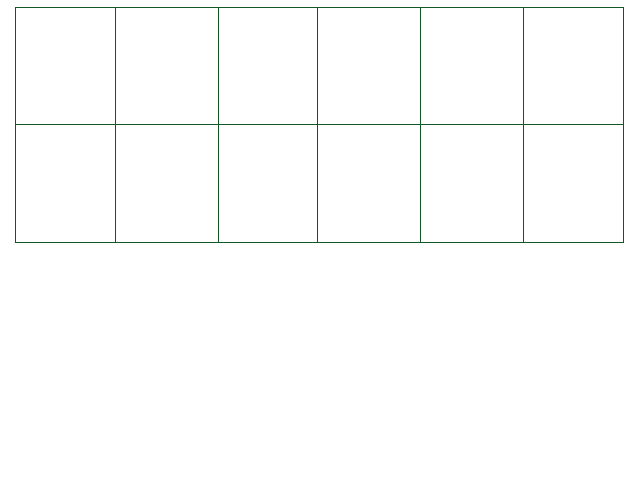
Event.Exists( name) returns
Returns true if an event with this name exists, false otherwise.
Note that this refers to the name given to the GameObject in the Unity scene, rather than the name of the script attached to it.
Event.Teleport( name, dirX,
dirY)
Teleports the given event to a given point in space. The position (dirX and dirY) is computed based off of the bottom left corner of the map.
Event.MoveToPoint( name, dirX,
dirY, wallPass = false, waitEnd = true)
Moves an event to a given point in space. The event's speed will be the speed variable of its EventOW
component, so choose that wisely, or use Event.SetSpeed().
Set wallPass to true to ignore any obstacles that the event may encounter while moving.
By default, the script will pause until the event has stopped moving. Set waitEnd to false
to bypass this and continue the script instead.
By calling this function on an Event that is already moving, the event's current movement will be cancelled,
and will start over moving towards the newly provided target destination. This also means you can provide the Event's current position
when interrupting movement to force the Event to stop moving instantly.
Event.isMoving( name)
Returns true if an event is currently moving by means of Event.MoveToPoint,
false otherwise.
Note: this will also return true if being used with the Player, given the Player is walking around
manually with the arrow keys or WASD.
Event.SetAnimHeader( name, anim)
If the event given has a CYFAnimator component, this will set its Special Header
property to anim.
Set anim to "" to reset to the default animation, StopDown.
Read about how the Special Header works in How to animate an event.
Event.GetAnimHeader( name) returns
If the event given has a CYFAnimator component, this will return its Special Header
value.
Event.GetDirection( name) returns
If the event has a CYFAnimator component, this returns the direction the event is facing.
Possible values:
Event.SetDirection( name, dir)
If the event has a CYFAnimator component, this sets the direction the event is facing.
Possible values:
Event.Rotate( name, rotateX,
rotateY, rotateZ, anim = true,
waitEnd = true)
This function rotates the event. The Z rotation is the rotation normally applied in battles, while the X and Y rotations
are 3D rotations.
Set anim to false to make the rotation instantaneous.
By default, the script will pause until the event has stopped rotating. Set waitEnd to false
to bypass this and continue the script instead.
By calling this function on an Event that is already rotating, the event's current rotation will be cancelled,
and will start over moving towards the newly provided target angles.
Event.isRotating( name)
Returns true if an event is currently being rotated by means of Event.Rotate,
false otherwise.
Event.Stop()
If this function is called in a normal event, it stops the event instantly.
If called in a coroutine event, this will call Event.StopCoroutine() instead.
If you want to stop the coroutine instantly, just add return after this function.
Event.StopCoroutine( eventName = "thisevent")
Stops the coroutine of the given event.
Use the string thisevent to stop the coroutine of the calling event.
Event.Remove( name)
Removes the given event from the scene.
Then, it won't be accessible until the player re-enters the room!
To permanently remove an event, set its page to -1.
Event.SetPage( name, page)
Sets the page of a given event.
Set it to -1 to totally remove the event.
Event.GetPage( name) returns
Returns the current page of the given event.
Event.GetSprite( name) returns sprite
Returns the sprite object of the given event.
Event.CenterOnCamera( name, speed = 5,
straightLine = false, waitEnd = true)
Centers the camera on the given event.
The camera's speed will be speed pixels per second in each direction, unless you set
straightLine to true.
In that case, the camera will follow a line to the center of the event.
By default, the script will halt execution until the camera has stopped moving.
Set waitEnd to false to bypass this and continue the script instead.
Event.GetName() returns
Returns the name of the calling event.
Event.GetPosition( name) returns
,
Returns a table of two values containing the position of the given event.
Event.IgnoreCollision( name, ignore)
Sets the collision mode of the event.
If ignore is set to true,
all other events may pass through it normally.
Events activated when the player touches them (touch-enabled events, see How to create an event) need their
collision to be ignored in order to function properly.
Event.SetSpeed( name, speed)
Sets the set movement speed of an event.
Event.GetSpeed( name) returns
Gets the set movement speed of an event.