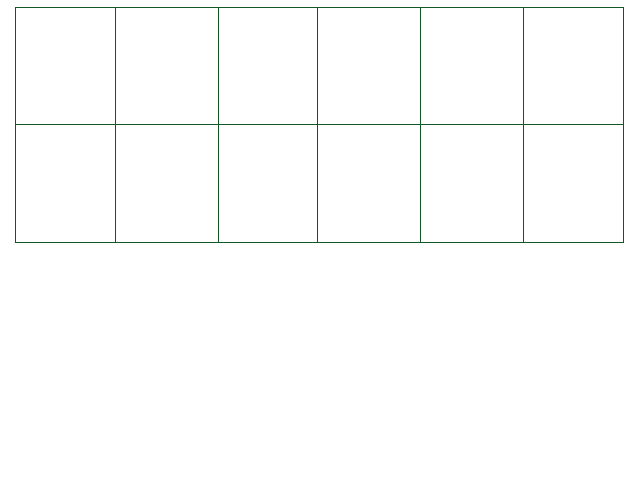
Screen.DispImg( path, id,
posX, posY, toneR = 255,
toneG = 255, toneB = 255,
toneA = 255)
This function displays an image on a given point on the map. This image will take the form of an event, and this event will be
named "Image" + id.
Also, you'll have to give the position of your image using posX and posY.
You can add a color to the image with the 4 last values, if you want to. If you do, these values must be between 0 and 255.
Screen.SupprImg( id)
Deletes an image previously created with a Screen.DispImg() function.
In application, it's basically the same as Event.Remove("Image" .. id).
Screen.SetTone( anim, waitEnd,
r = 255, g = 255, b = 255,
a = 128)
Creates a solid color image over the whole screen with a given color (for instance, you can use this for a sepia tone).
Set anim to true to gradually transition to the tone.
If anim is set to true, you can also set waitEnd to true to make the event's code
pause until the transition is done. For the other values, they must be between 0 and 255.
128 is the recommended value for a.
The a value can go up to 255, which means fully opaque, but at that point the screen will be fully obscured.
* NOTE: To undo the efffects of this function, call SetTone again
but with the argument a as 0.
You can remove it instantly as well if you set anim to false!
Screen.Flash( frames, colorR = 255,
colorG = 255, colorB = 255, colorA = 255,
waitEnd = true)
Flashes the screen for a given number of frames. A flash is an image that is displayed on top of the entire screen and fades afterwards.
Change the color of the flash by changing the values of the 4 other variables. Each one must be between 0 and 255.
By default, the script will halt execution until the flash has stopped. Set waitEnd to false to bypass this and
continue the script instead.
Screen.CenterEventOnCamera( name, speed = 5,
straightLine = false, waitEnd = true)
This function is an alias of Event.CenterOnScreen().
Centers the camera on the given event.
The camera will move at speed pixels per second in each direction,
unless you set straightLine to true. In that case, the camera will follow a line to the center of the event.
By default, the script will halt execution until the camera has stopped moving. Set waitEnd to false to bypass
this and continue the script instead.
Screen.MoveCamera( pixX, pixY,
speed = 5, straightLine = false, waitEnd = true)
Moves the camera to a given position from the bottom left center of the screen.
The camera's speed will be
speed pixels per second in each direction, unless you set straightLine to true.
In that case, the camera will follow a line to reach the destination you entered.
By default, the script will halt execution until the camera has stopped moving. Set waitEnd to false to bypass
this and continue the script instead.
Screen.ResetCameraPosition( speed = 5, straightLine = false, waitEnd = true)
Centers the camera on the player.
The camera's speed will be speed pixels per second in each direction,
unless you set straightLine to true. In that case, the camera will follow a line to the player's center.
By default, the script will halt execution until the camera has stopped moving. Set waitEnd to false to bypass
this and continue the script instead.