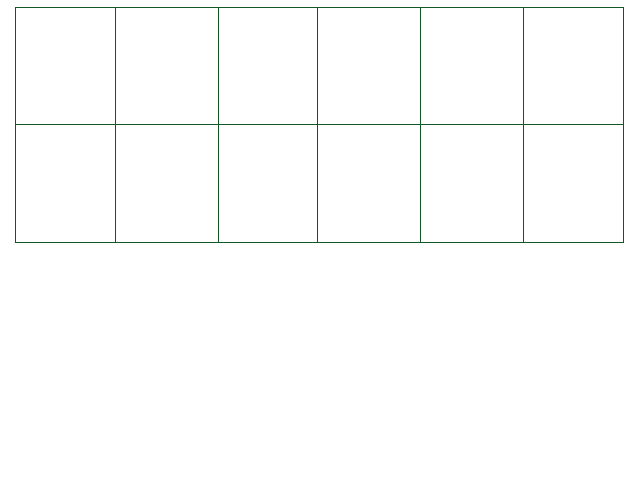
The purpose of this page is to go over everything necessary to know about actually coding the
.shader files that can be made into shader AssetBundles for Create Your Frisk v0.6.5 and
higher. You will need to code at least a little in Unity ShaderLabs, so some helpful links are provided right at
the top for you to look at.
The first thing you should know about shaders is that most of the process is not related to Create Your
Frisk. It almost solely depends on your own ability to code in Unity's ShaderLabs format. There are some
sample shaders provided that you may look at for reference (see
Shaders - Introduction), but ultimately the deciding factor is your own skill and
knowledge.
The helpful links below definitely will come in handy, especially as reference material - but
it is not guaranteed you will be able to code your own shader as easily as you can code in CYF.
The Basics
The shader's name is defined at the very top of the script. You will see something like this:
Shader "CYF/ScreenTest"
{
The name is what is between quotation marks here. This is also the same name you will provide if you are using
shader.Test within the editor. This name must be unique if you want to use
shader.Test with no issues. For that reason, it is good practice to start your shader's
name with CYF/, or some other identifier.
Because of Create Your Frisk's Unity version (2018.4), the concept of global and local keywords does not exist, as they
were only added in a future Unity version. Make sure you read
this page, which applies
to our version of Unity.
Keywords can be enabled and disabled from the Lua side using shader.EnableKeyword and
shader.DisableKeyword. The proper syntax for defining a shader from the shader script side is:
#pragma compile_mode KEYWORD_DISABLED KEYWORD_ENABLED
#pragma multi_compile __ NO_WRAP
Shaders can be applied to both the screen camera (using Misc.ScreenShader) and sprite objects
(using sprite.shader). It is not unusual to want your shader to function differently depending on
which one of these it is applied to.
The keyword CYF_SHADER_IS_CAMERA is automatically applied whenever a shader object is applied to
the camera rather than a script. You may check for this within your shader script like so:
#ifdef CYF_SHADER_IS_CAMERAto run code specifically if it is on the camera.
Sprite masking is the CYF feature controlled by sprite.Mask. The default mode is "off", but
depending on its other 5 values, it behaves differently. Here is how to make your shader compatible with sprite masking.
First thing to note: When in "box" mode, the keyword UNITY_UI_CLIP_RECT will be enabled - it is
disabled otherwise.
And when in the "sprite", "stencil", "invertedsprite" or "invertedstencil" modes, the keyword
UNITY_UI_ALPHACLIP will be enabled.
Within the shader template, both of these keywords are defined through #pragma, and have their
own code in the fragment shader at the bottom of the script.
Finally, all of the code related to "stencils" and the "color mask" variable are also needed for sprite masking
compatibility (the properties are defined at about two places each).
By including all of this code in your shader, you will maintain compatibility with CYF sprite shaders.
Additionally - When in the mask modes "invertedsprite" and "invertedstencil", the keyword
CYF_INVERTED_MASK will be enabled on children of the inverted parent. In these modes, the
child's stencil properties are exactly the same as they would be in "sprite" and "stencil", except that the stencil
comparison (_StencilComp) is set to 6 (not equal).
This is something standard to Unity shaders, but it still very much warrants a mention here. See the "Properties" block
at the top of the example shaders? One might assume it's useless, because it defines properties for the shader to be
edited in the Unity editor. But it actually serves another purpose: It's a list of "important" variables to store in the
shader. In other words, every property you want to persist in the shader should be set here. Any variables that
are not set up here are likely to be lost when the window refreshes!
In addition, here is something else to consider. There are a certain list of shader object properties - listed under
"non-persistent data" on The Shader Object page - that actually can not be defined in
the shader's Properties block. All examples in the Unity documentation that use them show them being applied on
every frame, i.e. in Update. So, if you use any of the properties
Create Your Frisk is designed with the intent to output its screen image in a pixelated format, obviously comparable to
Undertale itself. However, shaders are not guaranteed to be precise, and can often result in non-integer coordinates of
pixels. As a result, you may see "blurriness" output to the screen with some shaders, and you may wish to avoid that.
Assuming that the float2 offset is your coordinates AFTER modification, and that you have added
a _MainTex_TexelSize property alongside your _MainTex property, simply
use
offset.x = (floor(offset.x * _MainTex_TexelSize.z) + 0.5) / _MainTex_TexelSize.z; offset.y = (floor(offset.y * _MainTex_TexelSize.w) + 0.5) / _MainTex_TexelSize.w;to snap the coordinates to pixels, to avoid the texture being smoothed out.
Let's say you have a fragment shader that is changing UVs (moving pixels on screen). Something like the "Wave" sample shader,
for instance. Whenever you move the whole source texture out of its normal boundaries, a void is left. Depending on the value
of shader.SetWrapMode, it will look different - most commonly "stretching" the last pixel of the
texture very long.
But what if you don't want that? Well, you can put some code in your fragment shader to force pixels to not be drawn if they
are outside of the original texture that you moved.
The float2 offset here represents the coordinates of a pixel AFTER modification in your fragment
shader IN.uv (compare to IN.uv in the template shader below):
(offset.x < 0 || offset.x > 1) || (offset.y < 0 || offset.y > 1) ? 0 : col.a;You can find examples in the sample shaders "Displacement", "Rotation", "ScreenScale", or "Wave". As a side note, in the "Wave" shader, pixels are only ever moved horizontally and not vertically, so the check for y is omitted there.
Here is a template shader for you to edit to make your own. It provides compatibility with sprite masking (see above), but does not necessarily make use of anything special, it being a template to build off of. It is based on the Unity default shader, UI/Default.
// Unity built-in shader source. Copyright (c) 2016 Unity Technologies. MIT license (see license.txt)
Shader "CYF/Template"
{
Properties
{
_MainTex("Sprite Texture", 2D) = "white" {}
_StencilComp("Stencil Comparison", Float) = 8
_Stencil("Stencil ID", Float) = 0
_StencilOp("Stencil Operation", Float) = 0
_StencilWriteMask("Stencil Write Mask", Float) = 255
_StencilReadMask("Stencil Read Mask", Float) = 255
_ColorMask("Color Mask", Float) = 15
[Toggle(UNITY_UI_ALPHACLIP)] _UseUIAlphaClip("Use Alpha Clip", Float) = 0
}
SubShader
{
Tags
{
"Queue" = "Transparent"
"IgnoreProjector" = "True"
"RenderType" = "Transparent"
"PreviewType" = "Plane"
"CanUseSpriteAtlas" = "True"
}
Stencil
{
Ref[_Stencil]
Comp[_StencilComp]
Pass[_StencilOp]
ReadMask[_StencilReadMask]
WriteMask[_StencilWriteMask]
}
Cull Off
Lighting Off
ZWrite Off
ZTest[unity_GUIZTestMode]
Blend SrcAlpha OneMinusSrcAlpha
ColorMask[_ColorMask]
Pass
{
Name "Default"
CGPROGRAM
#pragma vertex vert
#pragma fragment frag
#pragma target 2.0
#include "UnityCG.cginc"
#include "UnityUI.cginc"
#pragma multi_compile __ UNITY_UI_CLIP_RECT
#pragma multi_compile __ UNITY_UI_ALPHACLIP
struct appdata_t
{
float4 vertex : POSITION;
float4 color : COLOR;
float2 texcoord : TEXCOORD0;
UNITY_VERTEX_INPUT_INSTANCE_ID
};
struct v2f
{
float4 vertex : SV_POSITION;
fixed4 color : COLOR;
float2 uv : TEXCOORD0;
float4 worldPosition : TEXCOORD1;
UNITY_VERTEX_OUTPUT_STEREO
};
sampler2D _MainTex;
fixed4 _TextureSampleAdd;
float4 _ClipRect;
float4 _MainTex_ST;
v2f vert(appdata_t v)
{
v2f OUT;
UNITY_SETUP_INSTANCE_ID(v);
UNITY_INITIALIZE_VERTEX_OUTPUT_STEREO(OUT);
OUT.worldPosition = v.vertex;
OUT.vertex = UnityObjectToClipPos(OUT.worldPosition);
OUT.uv = TRANSFORM_TEX(v.texcoord, _MainTex);
OUT.color = v.color;
return OUT;
}
fixed4 frag(v2f IN) : SV_Target
{
half4 color = (tex2D(_MainTex, IN.uv) + _TextureSampleAdd) * IN.color;
#ifdef UNITY_UI_CLIP_RECT
color.a *= UnityGet2DClipping(IN.worldPosition.xy, _ClipRect);
#endif
#ifdef UNITY_UI_ALPHACLIP
clip(color.a - 0.001);
#endif
return color;
}
ENDCG
}
}
}