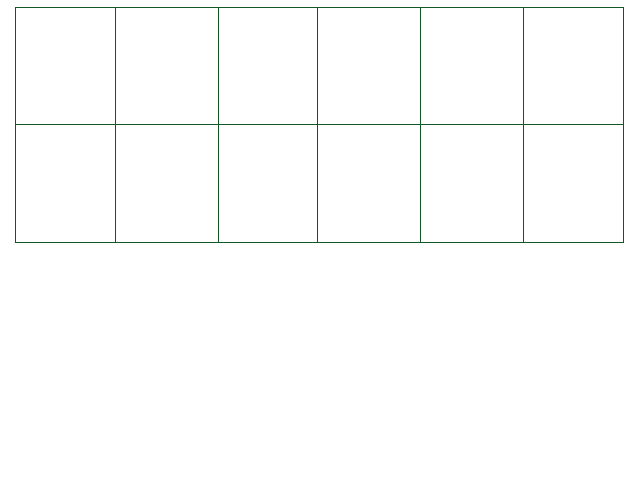
The shader object is a Lua side object that can force a sprite object to display using a certain shader, and manipulate said shader.
A new shader object is created whenever a sprite object is created - this also includes bullets.
In addition, there is a shader object created for the camera itself, to apply a shader to the whole screen!
You can access the shader objects by using
shader sprite.shader
and
shader Misc.ScreenShader
shader.Set( bundleName, shaderName)
Loads shaderName from the AssetBundle named bundleName
in the Shaders folder.
The bundle is either CYF's default shaders bundle, a bundle you got from someone or somewhere else, or a bundle you built using Unity.
To clarify, shaderName is the name of the .shader file within the bundle, not
the name defined within the shader itself. No extension should be provided.
NOTE: If the shader is unsupported on the user's graphics card (or the shader compiled with an error), you will see an error message
when loading your shader in game.
It is your responsibility as a modder to account for this. You should use the Lua function pcall to safely load your shader:
-- Load "shaderName.shader" from the bundle "bundleName"
pcall(sprite.shader.Set, "bundleName", "shaderName")
if sprite.shader.isActive == true then
-- Shader was successfully loaded
end
-- Load "shaderName.shader" from the bundle "bundleName"
if pcall(sprite.shader.Set, "bundleName", "shaderName") then
-- Shader was successfully loaded
else
-- Shader was NOT successfully loaded
end
shader.Test( shaderName)
Unity Editor only.
Loads the shader with the name shaderName and applies it to the sprite or screen.
Highly recommended to use while testing shaders before packaging them into AssetBundles.
This function will work the same as shader.Set otherwise, including the potential use of
pcall if you see fit. Just remember to replace this function with shader.Set
when you're done creating your mod.
You don't need to involve yourself with AssetBundles or directories this time - the name you enter here is just the name of a shader,
as defined in its first line, such as Shader "UI/Default" becoming "UI/Default"
for the argument shaderName.
shader.Revert()
Reverts the sprite's shader to what it was originally. If no shader has been applied yet, this function simply does nothing.
shader.isactive (readonly)
Returns true if a shader was successfully loaded through shader.Set or
shader.Test, and false if no shader has been applied yet, or the shader was reverted
using shader.Revert.
shader.SetWrapMode( wrapMode, sides = 0)
Sets the wrap mode of this sprite's texture, or the screen. Only usable if a shader has been applied.
This affects what happens when a shader manipulates the position of pixels, such as with "wavey" effects.
It has to do with what should be drawn in the holes outside the boundaries of the original image.
wrapMode can be:
shader.HasProperty( name)
Returns true if the active shader has a property with the name name,
false otherwise.
Properties must be defined within the shader's Properties block to be persistent.
For all "Get" functions listed below, the function will either return the data it found, or throw an error if the property does not exist
on the shader side. Check if the property exists first using this funciton.
NOTE: The non-persistent data types (see the section below) can not be defined in the Properties
block at the top of a shader file. They can be defined in the shader's CPROGRAM code, but their data is likely
to be lost whenever the window refreshes. Before that happens, HasProperty will return true, and after that
happens, HasProperty will return false.
shader.EnableKeyword( name)
shader.DisableKeyword( name)
Enables or disables a keyword named name within the shader script.
See the "keywords" section in Coding a Shader for more information.
, , ,
shader.GetColor( name)
shader.SetColor( name,
, , , = 1 color)
Gets or sets a color in the active shader, in the property named name.
Here, a color is a table of either 3 or 4 number values, each from 0.0 to 1.0,
following the RGBA format. If no fourth argument is provided, 1.0 is given as the fourth argument instead.
shader.GetFloat( name)
shader.SetFloat( name, float)
Gets or sets a float in the active shader, in the property named name.
shader.GetInt( name)
shader.SetInt( name, int)
Gets or sets an integer (a "whole number", i.e. no decimal point) in the active shader, in the property named name.
shader.SetTexture( name, texture)
Sets a texture in the active shader, in the property named name.
This function loads an image in the same way as CreateProjectile or CreateSprite -
it searches for an image named texture in your mod's "Sprites" folder first, then the Default folder's "Sprites"
folder last.
Note that there is no shader.GetTexture.
, , , shader.GetVector( name)
shader.SetVector( name,
, , , vector)
Gets or sets a vector (Vector4) in the active shader,
in the property named name.
Here, a vector is a table of 4 number values, with any range.
NOTE: The two functions don't use the same kind of vectors. shader.GetVector() uses (w, x, y, z) vectors, where shader.SetVector() uses (x, y, z, w) vectors. This behavior will be corrected to only use (x, y, z, w) vectors in a later version.
, , ,
shader.GetColorArray( name)
shader.SetColorArray( name,
, , , = 1 colorArray)
Gets or sets a color array in the active shader, in the property named name.
Just like with shader.SetColor, a color is a table of either 3 or 4 number values.
However, keep in mind that this is an array of colors. So, a table with multiple smaller tables inside, each with 3 or 4 numbers.
shader.GetFloatArray( name)
shader.SetFloatArray( name, floatArray)
Gets or sets a float array in the active shader, in the property named name.
, , ,
shader.GetVectorArray( name)
shader.SetVectorArray( name,
, , , vectorArray)
Gets or sets a vector array in the active shader, in the property named name.
Just like with shader.SetVector, a vector
(Vector4) is a table of 4 number values.
However, keep in mind that this is an array of vectors. So, a table with multiple smaller tables inside, each with 4 numbers.
NOTE: The two functions don't use the same kind of vectors. shader.GetVectorArray() uses (w, x, y, z) vectors, where shader.SetVectorArray() uses (x, y, z, w) vectors. This behavior will be corrected to only use (x, y, z, w) vectors in a later version.
matrix shader.Matrix(
, , , row1,
, , , row2,
, , , row3,
, , , row4)
Creates a new matrix object with its rows set to row1, row2,
row3, and row4, in that order, from top to bottom.
An easy way to visualize it while creating it is like this:
-- Create a simple numbered matrix
matrix = shader.Matrix( { 1, 2, 3, 4 },
{ 5, 6, 7, 8 },
{ 9, 10, 11, 12 },
{ 13, 14, 15, 16 } )
-- Check what number is in row 1, column 2 DEBUG(matrix[1, 2]) -- Set the number in row 3, column 4 matrix[3, 4] = 4.2
matrix shader.GetMatrix( name)
shader.SetMatrix( name, matrix matrix)
Gets or sets a Matrix4x4 in the active shader, in the property named name. shader.GetMatrix
will return a matrix object (see above), while shader.SetMatrix requires one to be created and passed as the argument
matrix.
NOTE: manipulating a matrix this way does not create a "link" between it and the shader side. If you change values of the matrix
object after retrieving it with shader.GetMatrix, you will need to call shader.SetMatrix
to update its values on the shader side. Likewise, if you continue to change values of the matrix object passed to
shader.SetMatrix after calling the function, you will need to call it once again to update its values on the
shader side.
matrix
shader.GetMatrixArray( name)
shader.SetMatrixArray( name,
matrix matrixArray)
Gets or sets a Matrix4x4 array in the active shader, in the property named name.
Just like with shader.SetMatrix, matrix objects are used (see above).
This is an array of them, so basically a table containing as many matrix objects as you like.