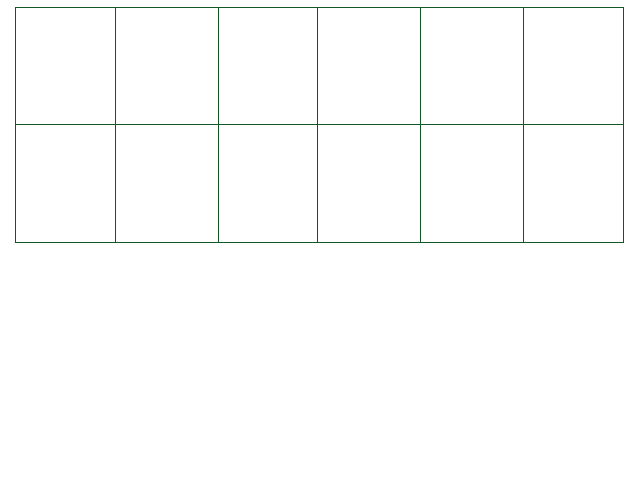
This page will cover how to set up Create Your Frisk in the Unity editor, which is necessary for utilizing Create Your Frisk's Overworld feature, as well as for setting up shaders. It is also helpful for seeing the way encounters work from the Unity side, and in particular how sprite layers work.
To get started, you'll need to, first of all, download the current version of Unity that CYF uses, and, of course,
download the project via Github.
To do this, go to the
Releases section, find the latest version of
Create Your Frisk, scroll down to its downloads section, and download Source Code (zip).
You will need to extract it (you should have a means to extract it already on your computer).
Once the folder is extracted, you will need to open it as a project in Unity. Download the version of Unity used to build
the version of Create Your Frisk.
Unity may take a lot of time to install and to load the project for the first time, due to a lot of resources being registered by Unity - but you won't have to do it again in the future.
Once you're in, you'll have to load the scene Assets/Scenes/Disclaimer.unity using the command
File => Open Scene at the top left corner of Unity's window. You should
always start play mode from this scene when using Create Your Frisk in Unity.
In order to set up the viewport properly, first switch to the "Game" tab (Window =>
General => Game, or click it in the editor). Within the Game tab, find the
button labelled Display 1. Next to it should be another button, most likely labelled
Free Aspect. Click on it, click the
"plus" sign at the bottom of the list that appears, and add an option with a fixed resolution of 640 x
480.
This is Create Your Frisk's native resolution, and viewing it like this ensures that everything
you see in the Unity editor will look exactly the same in the built version of Create Your Frisk.
Look in the folder Assets within the folder you extracted earlier. In here, the folder named
Default is the same as the folder named Default in the built executable versions
of Create Your Frisk. Likewise, Mods is the same as the Mods folder in the built
versions of CYF. Load all of your mods here if you want them playable in the editor.
Another folder here is Scenes. If you are using Create Your Frisk's Overworld feature, this is where all
overworld scenes will go. See the Overworld section of the documentation for more information.
Also within Assets the folder Editor is used for shaders. It contains a folder
Shaders, which is where all of your original shader files go, and another folder
Output, which is where your shaders will be compiled into AssetBundles. Read
Shaders - Introduction for more information.
This is an optional step, for if you want or need to export Create Your Frisk to a built executable. Within your Create Your Frisk
installation is a python script, named Build.py. It uses
Python v3.7.4. This is the script used to build CYF into executables.
You can optionally install 7-zip as well, if you want the script to automatically package your
builds into archives.
You should first peek inside the script and edit it as needed - you only need change one or two lines. You can change the variable
CYFversion to dictate the names of the created folders (or edit them yourself in
buildTargets and macTarget). Next, check the variable
unityPath - you need to set it to the path of your machine's Unity installation, if it is not already set to it.
Make sure Create Your Frisk is the last project opened in Unity. Then, CLOSE UNITY before running the script.
Actually running the script also has some documentation at the top of the file itself. You can either run the script directly
(double click it) or run it from the command line (varies depending on your operating system). If you do the former option, or do the
second option with no extra setup, the script will attempt to create all 5 builds, and archive them if possible.
If running from the command line, you may provide two arguments to specify the build process: